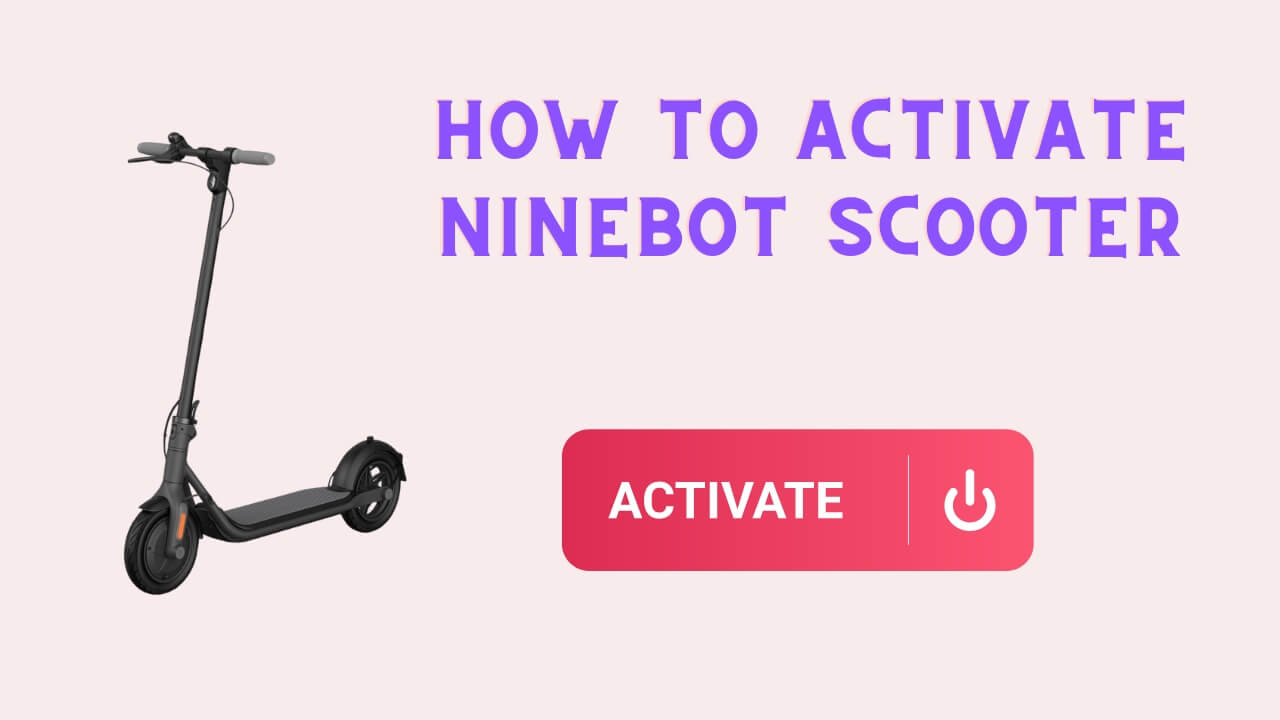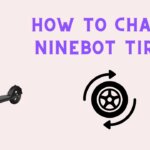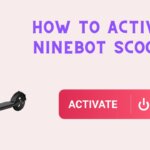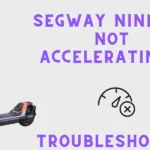Unlocking the full potential of your Segway Ninebot KickScooter requires proper activation through the Segway-Ninebot mobile app. Activation not only enhances the scooter’s speed and functionality but also integrates various safety features and stops the persistent beeping reminder.
This detailed guide will walk you through every step of the process, providing additional tips and information to ensure a smooth experience.
Table of Contents
Why Activation is Important
Activating your Segway Ninebot KickScooter is essential for several reasons:
- Enhanced Functionality: Activation unlocks the scooter’s full speed and range capabilities.
- Safety Features: Activation includes watching a safety video, ensuring that you are aware of all necessary precautions.
- Firmware Updates: Only activated scooters can receive firmware updates, which improve performance and security.
- Warranty and Support: Registering your scooter through the app ensures that you can access warranty services and customer support.
Detailed Steps to Activate Your Segway Ninebot KickScooter
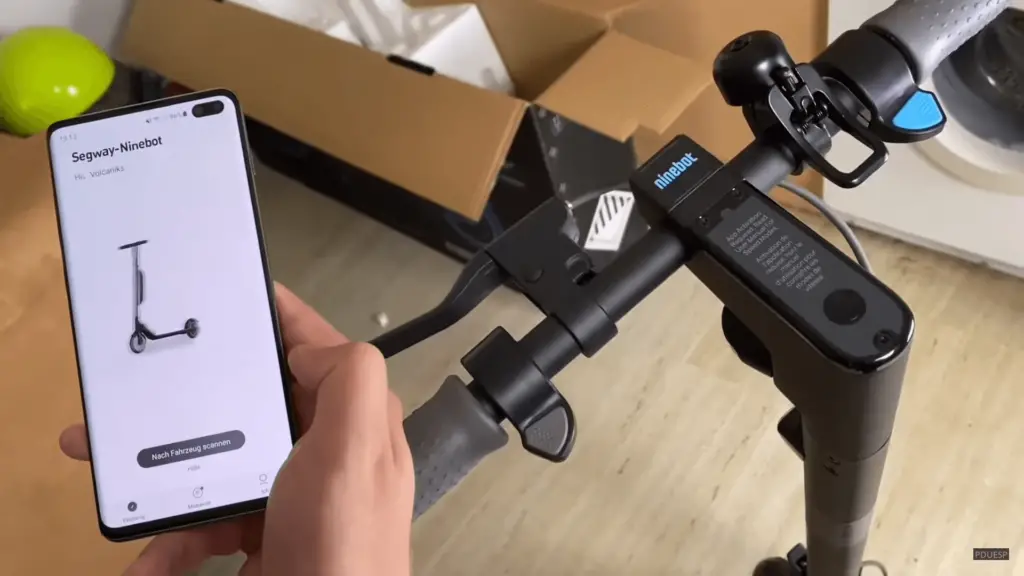
Step 1: Ensure Device Compatibility
Before beginning the activation process, make sure your smartphone is compatible with the Segway-Ninebot app. The app is available for both Android and iOS platforms. Additionally, confirm that your specific scooter model supports Bluetooth connectivity.
Additional Tip: Regularly check for app updates to ensure compatibility with your device’s latest operating system.
Step 2: Fully Charge Your Scooter
A full battery charge is essential for a smooth activation process. Charge your scooter to its maximum capacity to prevent interruptions. A fully charged scooter is also ready for immediate use post-activation.
Additional Tip: Use only the official charger provided by Segway to avoid any potential battery issues.
Step 3: Download and Install the Segway-Ninebot App
To proceed, you need the Segway-Ninebot mobile app. Follow these steps to download and install the app:
- Download: Scan the QR code found in the user manual or search for “Segway-Ninebot” in your device’s app store.
- Install: Follow the installation prompts to set up the app on your smartphone.
Additional Tip: Use the right Segway Ninebot app for your scooter given in user manual.
Step 4: Enable Bluetooth and Launch the App
Activate Bluetooth on your smartphone and launch the Segway-Ninebot app. If you don’t have an account, you’ll need to register; otherwise, simply log in.
- Enable Bluetooth: Navigate to your phone’s settings to turn on Bluetooth.
- Open the app: Start the Segway-Ninebot app and log in.
Additional Tip: Keep your phone close to the scooter during the pairing process to ensure a strong Bluetooth connection.
Step 5: Pairing Your Scooter
Once Bluetooth is enabled, you can pair your scooter with your smartphone:
- Search for devices: In the app, tap “Search vehicle” or the Bluetooth icon. Your scooter should appear in the list of available devices.
- Pairing process: Select your scooter and follow the on-screen instructions to complete the pairing.
Additional Tip: If the scooter doesn’t appear in the list, try restarting the app or your phone to refresh the Bluetooth scan.
Step 6: Final Activation Steps
After successful pairing, complete the following steps to activate your scooter:
- Follow the prompts: The app will guide you through essential steps, including watching a safety video.
- Activate your scooter: Click “Activate” in the app once all steps are completed. The scooter will stop beeping, indicating successful activation.
Some ninebot scooters might additionally require one of these steps too in order to activate the scooter:
- Holding the power button for 5 seconds.
- Squeezing and Holding the brake and throttle for a few seconds.
- Squeezing and pressing brakes, accelerator and power button simultaneously.
- Squeezing and pressing the brake and throttle, powering off /on the scooter, releasing the throttle and brake, and powering on/off the scooter.
Additional Tip: You might hear a beep after activation is successful. Take the time to utilize your scooter fully.
Additional Tips and Troubleshooting
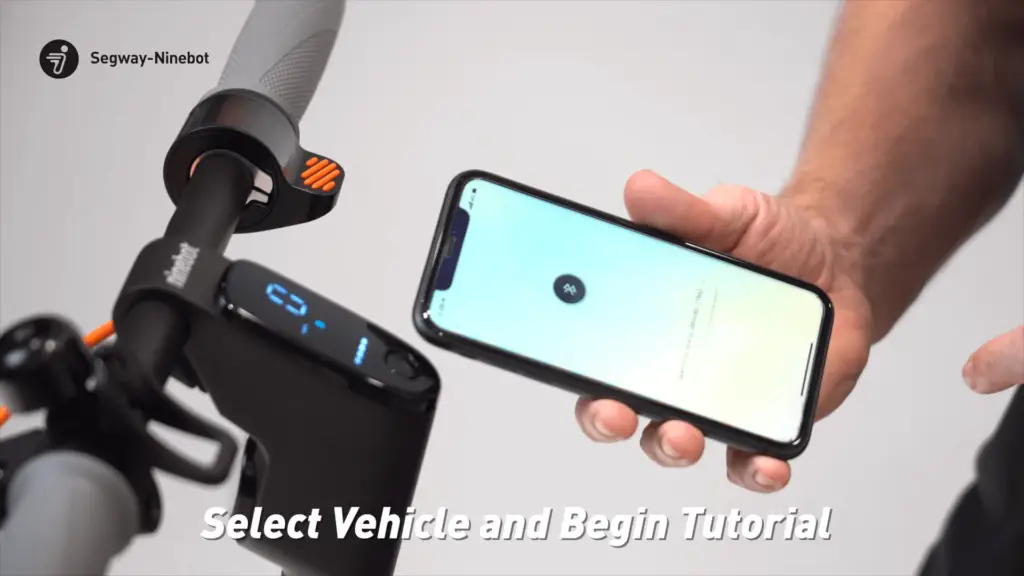
Alternative Connection Methods
If the standard pairing process fails, consider these alternative methods:
- Manual Addition: Navigate to the app menu, select “Add Item,” and manually pair your scooter by following the provided instructions.
- Rebinding: Unbind your scooter from the app and retry the pairing process from scratch.
Advanced Troubleshooting
Troubleshoot to resolve problems hindering connection of Ninebot scooter to your phone app bluetooth.
- Ensure Proximity: Keep your scooter close to your smartphone during the pairing process.
- Restart Procedures: If the app fails to detect your scooter, close and reopen the app or restart your phone.
- Firmware Updates: Regularly check for firmware updates for both the app and your smartphone to ensure compatibility.
- Rebooting Scooter : Resetting ascooter and its connections might help resolving the issue.
Handlebar Connection Check
If your scooter partially connects (e.g., visible in the app but unable to perform updates), verify the handlebar connections:
- Secure Connections: Check that all handlebar connections are secure. Disconnect and reconnect them if necessary.
Avoid Manual Bluetooth Pairing
Do not attempt to pair the scooter through your phone’s Bluetooth settings. The Segway-Ninebot app manages this connection. If prompted for a Bluetooth passcode, ignore it and continue using the app.
Frequently Asked Questions (FAQs)
1. What should I do if the Segway-Ninebot app crashes during activation?
If the app crashes, first ensure that it is up to date by checking the app store for any available updates. If the problem persists, try restarting your phone and reopening the app. If the issue continues, uninstall and reinstall the app. As a last resort, contact Segway-Ninebot customer support for further assistance.
2.How can I tell if my Segway Ninebot KickScooter is successfully activated?
After completing the activation process in the app, your scooter should stop beeping. Additionally, you will receive a confirmation message within the app indicating that the activation was successful. You can also check the scooter’s status in the app to ensure all features are unlocked and operational.
3.What do I do if my scooter’s Bluetooth connection keeps dropping?
If the Bluetooth connection is unstable, ensure that your phone and scooter are close to each other and that there are no major obstacles or electronic interferences between them. Make sure both your phone’s operating system and the Segway-Ninebot app are updated to the latest versions. If the problem persists, try restarting both your phone and scooter.
4.Can I share my Segway Ninebot KickScooter with family members using the same app account?
Yes, you can share your scooter with family members. They will need to download the Segway-Ninebot app on their smartphones and log in using the same account credentials. However, remember that the scooter can only be paired with one device at a time. Ensure that the current user disconnects from the scooter before another family member attempts to pair and use it.
Conclusion
Activating your Segway Ninebot KickScooter is a vital step to unlock its full potential, including enhanced speed, functionality, and safety features. By ensuring your smartphone is compatible, fully charging your scooter, and carefully following the pairing and activation steps in the Segway-Ninebot app, you can enjoy a seamless riding experience.
Should you encounter any issues, alternative connection methods and troubleshooting tips are available to guide you through the process. Additionally, the provided FAQs offer valuable insights into common concerns and solutions.
I’m Arsalan Ahmed, a passionate electric scooter enthusiast and the voice behind this blog. I’m here to share my expertise and insights with you. From in-depth reviews to problem-solving guides, my goal is to help you make the most of your electric scooter experience.