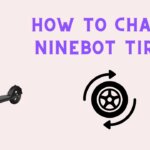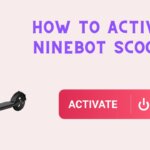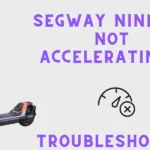Owning a Segway Ninebot is about more than just moving from one point to another. Whether you’re a seasoned rider or a new owner, there may be a time when you need to unbind your Segway Ninebot. You can do this unbinding process both by using the Segway App and without the app. I will be covering both these methods in this guide, offering step-by-step instructions to help you navigate unbinding effortlessly. Whether it’s an ESX model or the Ninebot Max, consider this guide your road map to a seamless unbinding journey.
Check out this All-Rounder Scooter as a Replacement!
EMOVE Cruiser S Electric scooter

Value For Money, Affordable, Convenient & Very Customizable. Long Range & Security Concerned!
33 mph Top Speed, 62-mile Range, 56 lbs, max load 352 lbs, IPX6 Water rating, Foldable, Hybrid Hydraulic brakes, tubeless tires, LCD Display, Key Start ignition, Turn signals, Custom Throttles, Plug-and-Play cabling, 9-12 hours Charge Time.
Use Coupon Code “SCOOTERINSIGHTS” for Free DISCOUNT !!
Table of Contents
Understanding Unbinding
Unbinding might sound like tech jargon, but it’s actually a straightforward process. When you unbind your Segway Ninebot, you’re actually disconnecting it from the Segway Ninebot App. This step is crucial when you’re transferring ownership, personalizing your ride, or preparing to sell it. It ensures the next owner can enjoy a fresh start without hassle.
Unbinding ESX and Ninebot Max Models
What’s wonderful about unbinding is that it follows the same steps, regardless of the model you own. Whether you’re riding the popular Ninebot Max or ESX series model (ES1, ES2, ES3, ES4), the process remains consistent and simple.
Step-by-Step Guide to Unbinding Your Segway Ninebot Scooter(By using App)
Follow our step-by-step guide to ensure a smooth and successful unbinding procedure for your ninebot.
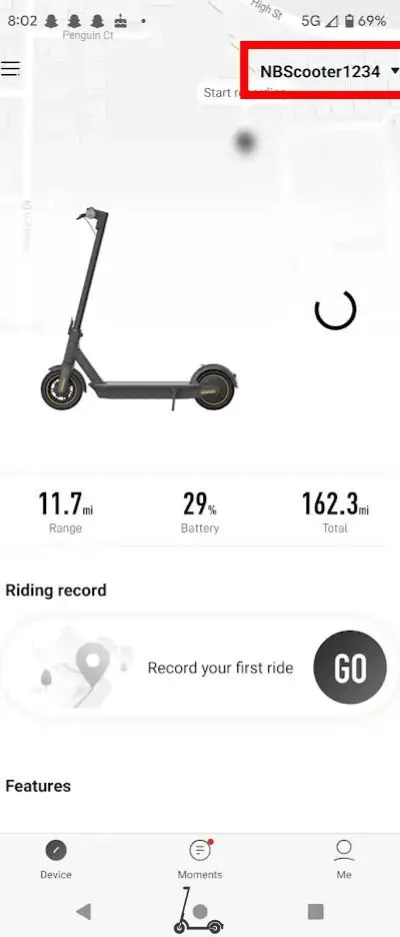
First, open up the Segway App. Make sure you’re logged into the account that your Segway is currently connected to. This is your starting point for all things unbinding.
Step 2: Selecting Your Device
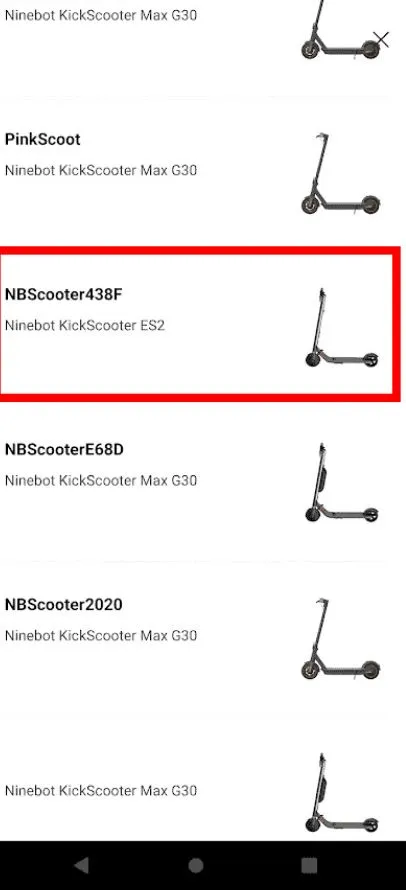
In the upper right corner of the app, locate the option to select your specific Segway Ninebot. If your device isn’t currently selected, don’t stress—scroll through the list until you find it.
Step 3: Acknowledging the Advisory
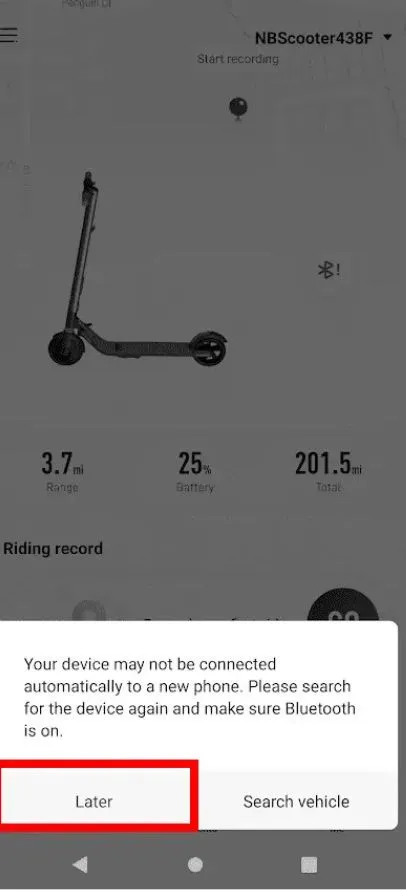
Occasionally, you might encounter a message that warns the device might not automatically connect to a new phone after unbinding. This is merely a heads-up and can be disregarded as you proceed with the unbinding process. Just tap on “Later”.
Step 4: Accessing Settings
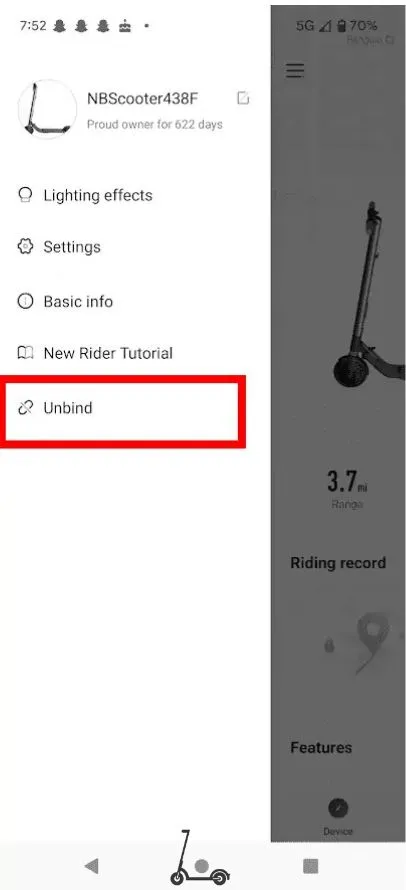
Tap the three horizontal bars in the upper left corner of the app to access the settings menu. Among the options listed, look for the “Unbind” option and give it a tap. This is where the magic happens.
Step 5: Verification Process
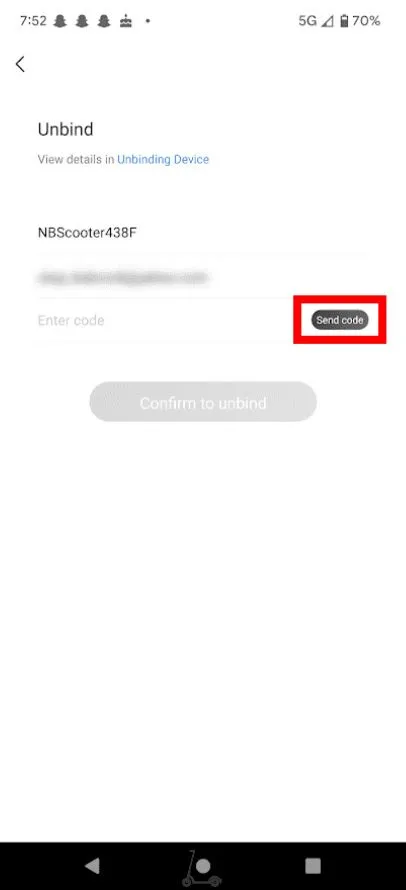
As part of the unbinding process, the app will prompt you to verify your action. A verification code will be sent to the email associated with your account. Click on “Send Code” and wait for the email to arrive. Once it’s there, enter the code into the app.
Step 6: Confirming Unbinding
Now, input the verification code and hit the “Confirm to Unbind” button. This step finalizes your intention to unbind your Segway Ninebot.
Congratulations! Your Segway Ninebot has been successfully unbound from the Segway E-Scooter App. The app will provide confirmation, marking the end of the unbinding process.
Unbinding Segway Ninebot Scooter (Without using App)
For situations where you don’t have access to the Segway E-Scooter App, you can still unbind your Segway Ninebot without the app by following these steps:-
Unbind Using Power Button
- Find the power button on your scooter
- Hold down the power button for a certain duration (this may vary based on the model).
- Watch the indicator lights—they will blink in a specific pattern.
- Eventually, the lights will show that the unbinding process is in progress.
- Release the power button to complete the process.
Unbind by Replacing Dashboard
Replacing dashboard of the scooter resets all the previous bindings of the scooter with bluetooth apps and Segway app. New dashboard is free to bind to any device other than the previous one which was binded. I mean if you are selling scooter but cannot unbind the device from your phone, replacing the dashboard to bind to the new owener is a good option..
Note: Replacing the dashboard will unbind the Segway scooter.
Tips and Considerations
If you’re unbinding to sell or give away your Segway Ninebot, performing the unbinding process only when you’re ready to hand over the scooter is better. This way, the device remains registered to your account until the transaction is finalized.
While unbinding is essential for transferring ownership, remember that you can always rebind the scooter with a new account if needed.
Conclusion
In conclusion, unbinding your Segway Ninebot is a straightforward process that grants you greater control over your electric scooter. Whether you prefer using the Segway app or following the app-free method, the key takeaway is that you have the power to manage your device as you see fit. By following the step-by-step instructions in this guide, you can confidently unbind your Ninebot, addressing any concerns or issues that may arise during your ownership journey.
Remember, safety and responsibility should always be your top priorities when dealing with your electric scooter. Now that you’re equipped with the knowledge to unbind your Segway Ninebot, you can enjoy a smoother and more personalized riding experience. Feel free to explore more electric scooter tips and troubleshooting guides right here on my blog to enhance your scooter ownership further. Happy riding!
I’m Arsalan Ahmed, a passionate electric scooter enthusiast and the voice behind this blog. I’m here to share my expertise and insights with you. From in-depth reviews to problem-solving guides, my goal is to help you make the most of your electric scooter experience.