While there’s no denying that Segway is a prominent name in the world of scooters, It comes equipped with a built-in speed limit feature designed to ensure rider safety. However, for those advanced riders who crave more speed and control, this limitation can be a source of frustration. If you’re one of them who is eager to learn how to turn off the speed limit on Segway Ninebot, you’ve come to the right place. In this comprehensive guide, I will share with you the 6 Proven Methods to remove the Speed Limit of the Segway Scooter and unlock its true potential.
But before advancing, let’s get one thing straight: safety and responsibility come first. It’s crucial to remember that modifying your scooter’s speed limit should always be done within the boundaries of local laws and with a keen eye on safety.
Check out this All-Rounder Scooter as a Replacement!
EMOVE Cruiser S Electric scooter

Value For Money, Affordable, Convenient & Very Customizable. Long Range & Security Concerned!
33 mph Top Speed, 62-mile Range, 56 lbs, max load 352 lbs, IPX6 Water rating, Foldable, Hybrid Hydraulic brakes, tubeless tires, LCD Display, Key Start ignition, Turn signals, Custom Throttles, Plug-and-Play cabling, 9-12 hours Charge Time.
Use Coupon Code “SCOOTERINSIGHTS” for Free DISCOUNT !!
Table of Contents
- 1 Method 1: Manually Disabling the Speed Limiter on Segway Ninebot
- 2 Method 2: Removing Speed Limiter on Ninebot F-Series
- 3 Method 3: Unlocking Ninebot Scooter Speed Using DownG App
- 4 Method 4: Removing Speed Limit of Ninebot G30 (by using XiaoFlasher app)
- 5 Method 5: Modifying Firmware with ST-Link (Risky)
- 6 Method 6: Custom Speed Controller for Ninebot Scooters
- 7 Conclusion
- 8 Frequently Asked Questions (FAQs)
Method 1: Manually Disabling the Speed Limiter on Segway Ninebot
If you own a Segway electric scooter with a speed limiter and want to adjust settings, follow these steps:
- Turn off the display.
- Press the electric brake.
- Turn on the display, and adjust the speed limit to your desired setting.
- Press the “S” button to finalize changes.
To remove the speed limiter entirely, follow these additional steps:
- Press the brake.
- Press the power button to display “P1.”
- Change “P1” to “P3” and press the “A” button to confirm.
Note:-
The process of removing the speed limiter on Segway scooters varies from model to model. So it may work for the one model and not for the other one. So I have discussed more methods below. Check which one works for your specific Ninebot
Method 2: Removing Speed Limiter on Ninebot F-Series
If you own an F-series Ninebot scooter and wish to boost its speed, here’s what you need to know:
Step 1: Check Your Firmware
Ensure your scooter is not using firmware version DRV5.6.9 or higher. If it is, you may need to downgrade to an older version OR read other methods discussed in this guide.
Step 2: Verify Local Laws
Always check your local laws before attempting any modifications, as they may be illegal in some areas.
Step 3: Use Official Ninebot Firmware
This method works with official Ninebot firmware, so if you’ve previously used custom firmware from third-party sites, it may not work.
Step 4: Get the Right Tools
You’ll need an Android device with Bluetooth 5.0 or higher, your Ninebot F-series scooter, and the ScooterHacking Utility app.
Step 5: Follow the Guide
- Download the ScooterHacking Utility app.
- Turn on your scooter and connect it to the app.
- In the app, navigate to the “Tools” section and select “Change region“.
- Choose “Global – (Your Scooter’s Model)” from the model selection menu.
- Your scooter will reboot, and you’ll notice changes in the serial number and region.
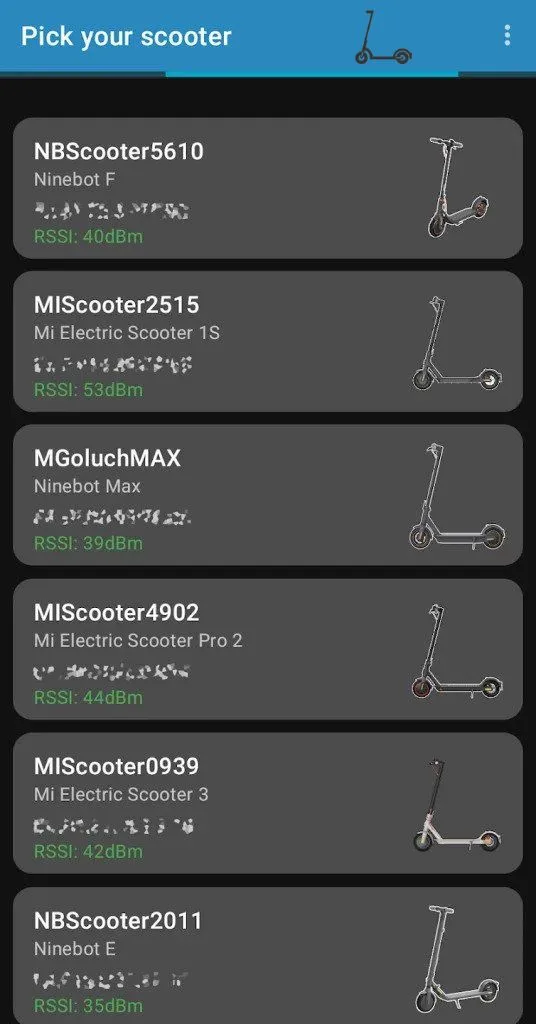
If everything was done correctly, your scooter should now reach 30 km/h in ‘sport’ mode.
Method 3: Unlocking Ninebot Scooter Speed Using DownG App
If you want to unlock the speed of your scooter using your Android phone, follow these steps:
- Download the “downG” app from the Play Store.
- Connect your Segway scooter.
- Go to Tools, then Advanced Tools.
- Change the serial number to start with “S1GNA.”
- Disconnect your Segway and power cycle it.
- Enjoy your scooter’s increased speed and cruise control!
Method 4: Removing Speed Limit of Ninebot G30 (by using XiaoFlasher app)
- Download the XiaoFlasher App from the Google Play Store
- Get the G30DRAGSTER.zip file, but do not unzip it yet.
- Turn on your Segway Ninebot scooter and open the XiaoFlasher app on your Android device
- Tap on your scooter’s name within the app.
- Select “Change Region” in the app and set it to “US 30KM/H“.
- Choose “Change Region” once more and pick “Custom Serial“.
- Enter the unique serial number of your scooter.
- Tap on “Select Zip File”.
- Locate and select the downloaded Zip File.
- Click on “Flash Selected ZIP file”.
- Reboot your scooter, and you’ll see that you’ve successfully unlocked your Segway Ninebot Max G30 electric scooter.
Method 5: Modifying Firmware with ST-Link (Risky)
Using an ST-Link to flash and modify the speed of a Ninebot scooter is a more advanced method that involves direct access to the scooter’s controller. This method provides greater flexibility but also carries higher risks, including the potential to damage your scooter if not done correctly.
Requirements:
ST-Link V2 Programmer: You’ll need an ST-Link V2 programmer, which is a hardware tool used to communicate with and program microcontrollers.
Scooter Firmware: Obtain the firmware file for your specific Ninebot scooter model. Ensure it’s compatible with your hardware.
ST-Link Utility Software: Download and install the ST-Link Utility software, which you’ll use to communicate with the ST-Link programmer.
Hex Editor: You may need a hex editor to modify certain values in the firmware file.
Steps to Flash and Modify Speed Using ST-Link:
Step 1: Identify the Scooter’s Controller
Open your scooter and locate the controller board. It typically has an STM32 microcontroller, which you’ll communicate with using the ST-Link programmer.
Step 2: Connect the ST-Link Programmer
Connect the ST-Link programmer to the appropriate pins on the controller board. Ensure proper connections and make sure you know the pinout for your scooter model.
Step 3: Install ST-Link Utility
Install the ST-Link Utility software on your computer if you haven’t already.
Step 4: Read the Current Firmware
Open the ST-Link Utility software, connect your ST-Link programmer to your computer, and read the current firmware from the scooter’s controller. This step ensures you have a backup in case something goes wrong.
Step 5 :Modify the Firmware
Using a hex editor, locate the values in the firmware that control the scooter’s speed and other parameters you wish to modify. Be very cautious when editing firmware values, as incorrect changes can lead to issues.
Step 6: Flash the Modified Firmware
Once you’ve made the necessary modifications to the firmware, use the ST-Link Utility software to flash the modified firmware to the scooter’s controller. Ensure a stable power supply during this process.
After flashing the modified firmware, reassemble your scooter and test it to see if the speed changes have taken effect. Ensure it operates safely and as expected.
Method 6: Custom Speed Controller for Ninebot Scooters
The top speed of your Ninebot Max scooter depends on whether you have a Gen 1 or Gen 2 motor. If your engine’s serial number starts with a 6, it’s Gen 1 (33 km/h). If it starts with a 9, it’s Gen 2 (38-40 km/h downhill).
For further speed enhancements, consider modifying the firmware and changing the speed controller and upgrading battery.
Visit the “My Max Mods” website to explore their products and reviews from riders who have unlocked the true potential of their scooters. Adventure awaits, and My Max Mods can help you get there.
Conclusion
In this guide, we’ve explored six methods to unlock your Segway Ninebot’s true potential. However, remember, safety and responsibility must always be a priority. Whether you choose manual adjustments or more advanced methods to remove the speed limit on Segway Ninebot, it’s crucial to respect local regulations. For those looking to maximize speed, the video guide provided offers additional insights. With the right knowledge and precautions, you can enjoy a thrilling and customized riding experience on your Segway Ninebot scooter. Ride safely and responsibly!
|Want to make your Segway Scooter go Faster? Read our blog post: 9 Tips & Tricks to make Segway Ninebot Faster
Frequently Asked Questions (FAQs)
-
Is it legal to unlock the speed limit on my scooter?
Always check your local laws before attempting any modifications, as they may be illegal in some areas. Complying with local regulations is crucial to ensure your safety and legal riding.
-
Do I need any special tools to unlock my scooter’s speed limit?
Yes, depending on the method you choose, you may need tools like an Android device with Bluetooth 5.0, specific apps, or even an ST-Link programmer for advanced modifications.
-
What is the risk involved in unlocking the scooter’s speed limit?
Modifying your scooter’s firmware carries risks, including damage to your scooter if not done correctly. It’s essential to follow instructions carefully and understand the process before attempting any modifications.
-
Can I revert to the original speed limit if needed?
In most cases, yes. Many methods allow you to revert to the original speed limit if you wish to do so.
-
Are there any recommended upgrades for improved scooter performance?
Yes, you can explore custom speed controllers, battery upgrades, and other enhancements to improve your scooter’s overall performance. However, make sure these upgrades are compatible with your scooter model.
I’m Arsalan Ahmed, a passionate electric scooter enthusiast and the voice behind this blog. I’m here to share my expertise and insights with you. From in-depth reviews to problem-solving guides, my goal is to help you make the most of your electric scooter experience.



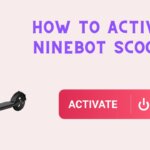




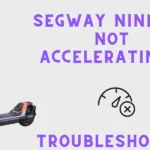
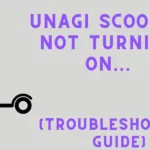
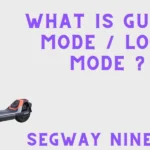


2 thoughts on “6 Ways to Turn Off Speed Limit on Segway Ninebot”